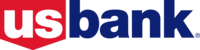- On the left navigation, click Print Marketing > Create New.
- This screen will show you all of the material available to you by your organization or from your co-marketing partner.
- Use the search bar or tags to look for infographics, print flyers, postcards, or EDDM postcards.
- Next to the print material you want to use, click Actions > Select.
- Choose the lender AND/OR agent profiles then click Customize and Publish.
- (Optional) Update the template.
- Once satisfied, click Save First Draft.
- You will receive a notification if your print material needs to be approved by your admin.
- Click Publish.
- Choose Ok to proceed.
- The marketing material will now be added to your saved folder.
How to Create Single-Branded Print Marketing Material Print
Modified on: Thu, May 14, 2020 at 12:19 PM
Did you find it helpful? Yes No
Send feedbackSorry we couldn't be helpful. Help us improve this article with your feedback.