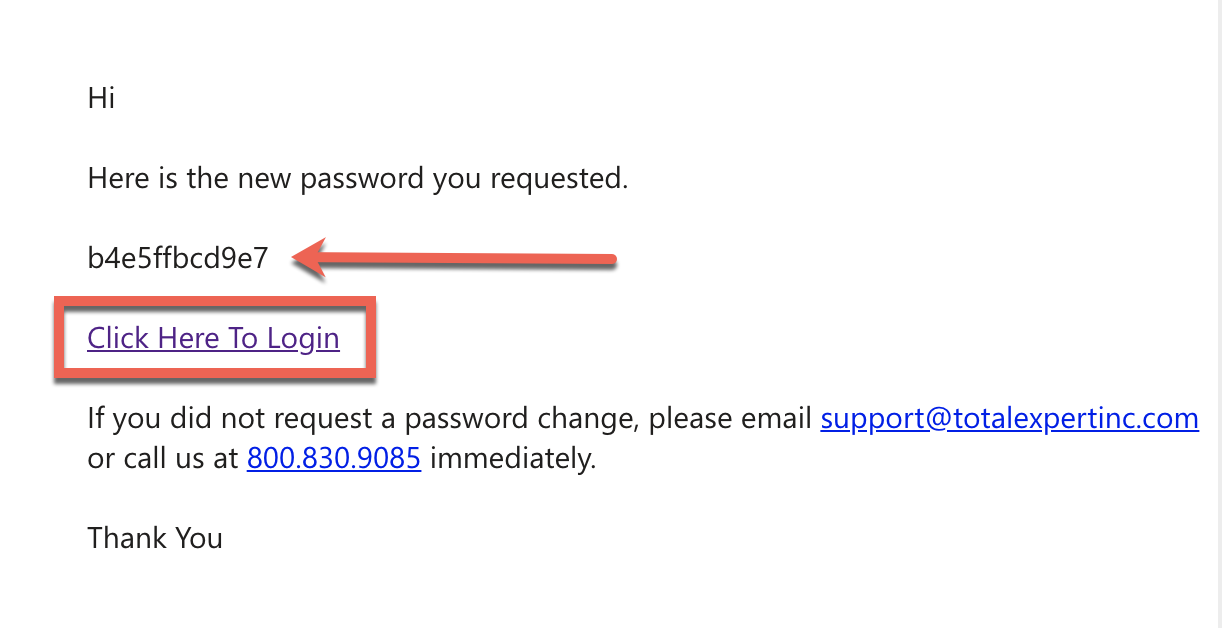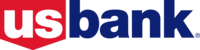How to Change My Password
Print
Modified on: Wed, May 13, 2020 at 3:18 AM
- In the top-right corner of your screen, click your account name > Account Settings.
- Under Update Password, input your current password then input a new password.
- Confirm the password by inputting it a second time.
-
NOTE: Passwords require the following:
- Minimum of 8 characters long
- Contain 1 lowercase character
- Contain 1 uppercase character
- Contain 1 number
- Contain 1 special character
- In the top-left corner of your screen, click Save Changes.

What If I Cannot Remember My Password?
- Go to totalexpert.net.
- Under the Sign In button, click Forgot Password.
- Enter your email address, then click Generate Password.
- A temporary password will be sent to your email inbox.
- Navigate to your email and open the email titled "[Total Expert] Your Password Reset Request."
- Please check your spam or junk folders if you don't see the email.
- Copy your temporary password then click Click Here to Login.
- Input your email and temporary password then click Sign In.
- In the top-right corner of your screen, click your account name > Account Settings.
- Under Update Password, input your temporary password > Verify.
- Input a new password and confirm.
-
NOTE: Passwords require a minimum of 8 characters.
- In the top-left corner of your screen, click Save Changes.
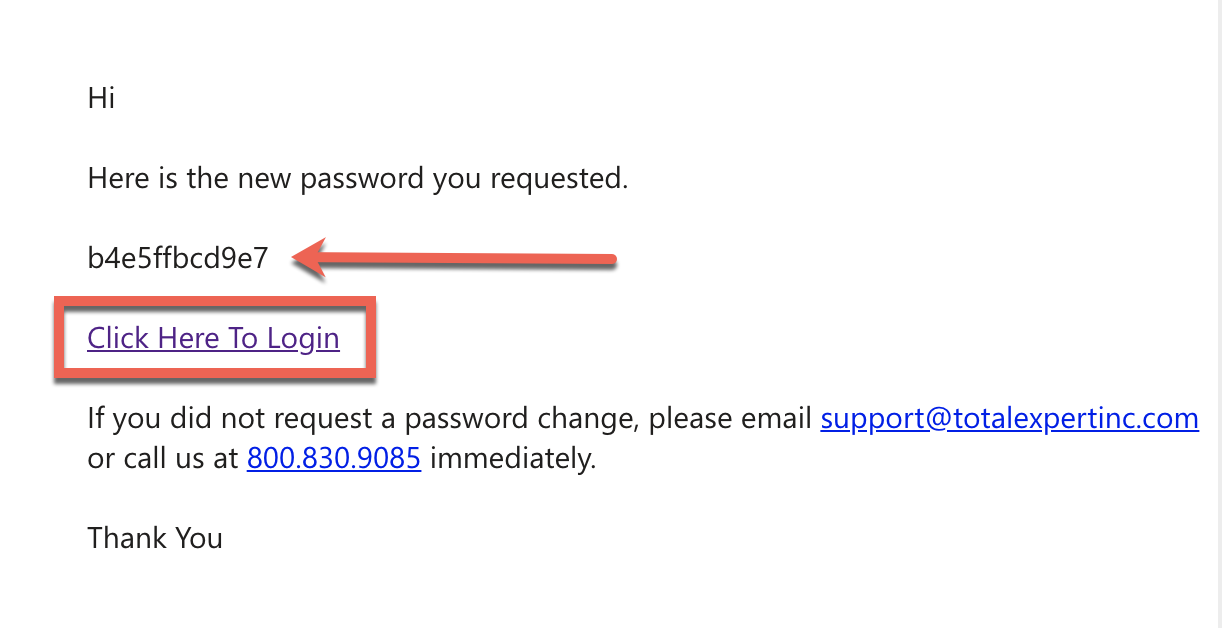

Did you find it helpful?
Yes
No
Send feedback Sorry we couldn't be helpful. Help us improve this article with your feedback.